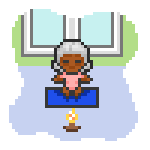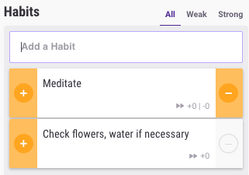
The Habits list, with a sample habit.
Habits are one of the three main types of tasks in HabitRPG, along with dailies and to-dos. The player's habits can be found in the habits list, located in the leftmost column of the main tasks page.
Habits in HabitRPG can be either good or bad, just like real habits. Good habits, denoted by a plus sign (+), are rewarded by experience and gold. Bad habits, denoted by a minus sign (–), are penalized by a health loss. A single habit can be just good, just bad, or both. Habits that are both positive and negative can be used for goals that players can both make progress on (rewarding themselves) or fail to make progress on (penalize themselves).
New habits start with a task value of zero. Completing good habits—clicking (+)—will increase the task value, eventually turning the habit from yellow, to green, to blue. Similarly, clicking the (-) on a habit (either for indulging a bad habit or failing to keep a good one) will decrease the task value, eventually turning the habit dark red. (For a more detailed explanation, see task colors. Habits with both (+) and (-) options enabled will not change value without the player's input, nor do they penalize the player for leaving them uncompleted. However, habits with only a (+) or a (-) will become more yellow over time as their task values return to zero.
For more information, see Ways Task Value is Affected or the FAQ.
The player can also set the difficulty level and attributes of a habit. The three available difficulty levels range from easy through medium to hard, and attributes can be chosen from physical, mental, social, and other. Attributes can only be selected if the auto-allocation feature is turned on. The default value of the difficulty level is "easy" and the attribute "physical". Both features can be altered in the "Advanced Options" section of the editing panel. The higher the difficulty set for a given habit, the more experience and gold players will be rewarded when they perform it.
Default Habits
When a player first creates an account on HabitRPG, three default habits are shown. These are placeholders for illustrative purposes. They are:
- Eat junk food: With only a "–", this is an example of a bad habit. The player cannot gain anything from eating junk food, but they can lose health points.
- 1h productive work: With only a "+", this is an example of a good habit. The player cannot lose health for not working, but they can gain experience points and gold for working.
- Take the stairs: With a "+" and a "–", this is an example set up to tackle both developing a good habit (taking the stairs) and breaking a bad habit (ride the elevator). If you take the stairs, you gain experience and gold. If you take the elevator, you lose health.
These sample habits are all very open and flexible. Players will interpret them differently and hold themselves accountable differently. That's fine – do what works for you! One person may consider "Take the stairs" to mean walk up ten flights of stairs while another may consider more or fewer, up and/or down. Someone using crutches may reverse the "+" and "–" because they know it would be dangerous for them to take the stairs! The possibilities are endless. If you need more ideas, check out the Sample Habits for suggestions. See the "Setting Up Your Habit List" section below for tips on how to get started and the in-depth walkthrough for even more detailed help.
Setting Up Your Habit List
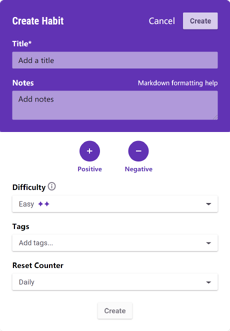
The habit editor.
To set up your own habit list:
- Edit or delete the default habits. You may find that some of them work for you. In that case, feel free to keep them, but don't worry too much about deleting them. You can always add them back if you change your mind.
- Add one or more habits you want to work on. Try starting with a few and build up as you go. It's easier to add more later as you gain confidence in changing your habits. For tips on whether your task should be a habit, a daily, or a to-do, see this section in the FAQ .
- Positive or negative? Decide whether this habit is a good one, a bad one, or a bigger project that has the potential for both progress and little failures from giving into temptation. By default the habit is both good and bad. To make it just a good habit, click on the minus sign (–) to disable it. To make it just a bad habit, click on the plus sign (+) to disable it. In general, you can toggle the "Directions/Actions" option by clicking on either button in the web app, or toggling the checkbox in the mobile app.
- Add tags. Tags are used to specify a specific time period or area of your life that a task is relevant to. By default, you can assign a time of day to a task by selection "morning", "afternoon", or "evening" from the tags list. Add your own tags to the tags list, found just under your avatar in the upper-lefthand corner of the page. Some other possible tags include "school" and "exercise" – see the Sample Tags page for more ideas.
- Specify difficulty. Changing the difficulty of a habit, which by default is set to "Easy", can help you motivate yourself to complete habits that are a little harder or time-consuming to perform. There's no set way of determing whether a habit should be "Easy", "Medium", or "Hard", but a good strategy would be to assign a higher difficulty level to habits that are harder to do, take more time to perform, or are just generally unappealing. The higher the difficulty of the habit, the more gold and experience you will be rewarded when you complete it.
- Start tracking! Click "Save & Close" to save your customizations and start getting productive!
Add New Habit
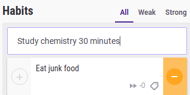
Entering a new habit.
Here are more detailed instructions on how to add a habit to your habits list:
1. To begin, simply type the title of the habit into the white box below the "Habits" heading and click the “+” button. For instance, if you want to encourage yourself to study chemistry for 30 minutes, type "Study chemistry - 30 minutes" into the text field.
A new habit appears.
2. Clicking the plus button puts the new habit at the top of the list of current habits.
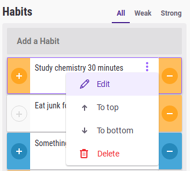
The edit habit button.
3. If you have trouble with chemistry, you might want to change the difficulty to Hard. Click on the pencil icon next to the task to bring up the task editing screen.
And that's it! You've added a new habit. See the "Setting Up Your Habits List" section above for details on what the options are for customizing your habits and how to do so.
Using Habits for Reminders and Quotes
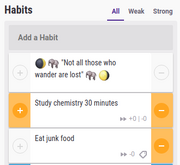
Habits used as reminders.
Habits can be used as reminders for items that don't need any action but that are good to keep in mind. For example, a player might find an inspiring quote or a tip that is helpful for improving their life.
- Create a habit containing the quote or tip.
- Edit the habit to disable both the plus (+) and minus (–) signs.
- Optionally add an emoji to make the habit stand out; perhaps :elephant: because elephants never forget!
- Drag the habit to the top of the habits list to increase its visibility.
Using Habits as Dividers
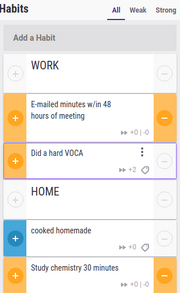
Habits used as dividers.
Similar to using habits for reminders or quotes, adding directionless habits in conjunction with Markdown formatting can give players an easy way to reorganize their habits. See the Markdown Cheat Sheet for help with formatting.